So, you want to learn how to edit video? Video editing is an important skill for content creators, marketers, filmmakersand anyone wanting to take their visual storytelling to the next level Whether you’re a novice or an experienced editor, mastering some key techniques can give your videos a polished, professional look. In this guide we will discuss some of the most important tips and tricks to get you editing like a pro.
(1) Pick the Right Editing Software:
Choosing the Right Software: The Best Video Editing Software The most popular ones are:
- Adobe Premiere Pro: Professional-level software used by industry professionals.
- Final Cut Pro X for iPhone X: Mac enthusiasts will love this application as it adds a great editing experience with more performance.
- DaVinci Resolve: The free version has robust color grading and editing tools.
- iMovie: An apple user-friendly choice.
For each one, you’ll want to use a different program based on your level, so find a program for you. Most have free trials, so shop around before you buy.
(2) Organize Your Footage:
File organization: A file naming convention before you start editing Have individual folders for raw footage, audio files, images, and graphics. And make sure to name your files correctly and use bins or markers in your editing software so you’re not wasting precious production time looking for things.
(3) Trim the Fat—Remove Extra Clips:
The professional video editors strive for tidy, economic storytelling. Edit out unnecessary pauses, mistakes, and superfluous footage Engaging a well-paced video audience
(4) Cutting on Action When Editing: The Art of Match Cuts:
Multi-reveal—indicates the transition as a smooth cut between shots of a subject that is still moving. It makes the edit blend in seamlessly, helping to keep the continuity going.
(5) Use Transitions Wisely:
Do not abuse flash transitions. Keep the cuts and fades to a minimum; excessive effects can be distracting. Cross-dissolves and fades are effective for emotional or low-energy scenes; jump cuts can highlight fast-paced content.
(6) Enhance Audio Quality:
Good audio can elevate the best visual experience. Tip #1: Follow these audio editing tips
- Use different filters to remove any background noise.
- Adjust levels so that dialogue is audible but not drowned out by background music.
- Use subtle sound effects to make it realistic.
(7) Harness the Power of Color Correction and Grading:
Color correction provides standardization for your footage, while color grading adds mood and style. Built-in tools, such as Lumetri Color in Premiere Pro or DaVinci Resolve’s grading panel, allow you to achieve a professional finish.
(8) Use Eye-Catching Titles and Graphics:
You can create great titles and add motion graphics to your videos. Use something like Adobe After Effects or built-in tools in your editor to overlay clean, readable text.
(9) Utilize Keyboard Shortcuts:
Learn keyboard shortcuts for your editing software to speed up your workflow. For example, in Premiere Pro:
C: For the razor tool
V: To switch return to the selection tool
Spacebar: To play and pause
Jennifer Frisque-Avon Beyond shortcuts, getting familiar with the features of your software can improve efficiency drastically.
(10) Maintain a Consistent Style:
If you are producing a YouTube video, social media, or business, consistency is important. Which colors, fonts, and editing techniques do you want to stick to?
(11) Don’t Just Create for One Platform:
Other platforms require different aspect ratios and different lengths for videos. For example:
- YouTube: 16:9 (1920×1080) aspect ratio.
- Instagram Reels & TikTok: Vertical 9:16 format.
- Facebook & LinkedIn: Square 1:1 or 16:9 are good.
Modify the video settings as appropriate to experience the content.
(12) Use B-Roll and Cutaways:
B-roll footage (additional clips) assist with storytelling and aid in jump cuts; If you need to enhance your videos, resort to stock footage.
(13) Be Mindful of Frame Rate and Resolution:
Check that your settings match the needs of your content. Standard frame rates include:
- 24 fps: Cinematic look.
- 30 fps: The norm for online videos.
- 60 fps: Smooth motion, best for action scenes.
At a minimum, target 1080p—4K if your content is high-end, and you have the resources to burn.
You are capable of becoming a native speaker, fluent in your second language.
When you add subtitles to videos, they become accessible for a much wider range of people, such as the hearing impaired and non-native speakers. Some platforms offer auto-captioning; however, if you want to make sure your subtitles are accurate, you need to manually edit them.
(14) Export with Proper Settings:
The export settings you use can affect the quality of your video. For use on YouTube and social media:
- H.264 codec (MP4 format): For best compatibility
- Bitrate: 10 to 20 Mbps for 1080p, 30 to 50 Mbps for 4K.
- Frame rate: Same as source media.
Conclusion:
In order to edit videos like a pro, practice, patience, and the right tools are needed. The best way to organize your footage, use smooth transitions, amplify audio, and feature colors can help you create high-quality content that can interest your audience. Experiment, stay current with trends, and most importantly—enjoy the creative process!

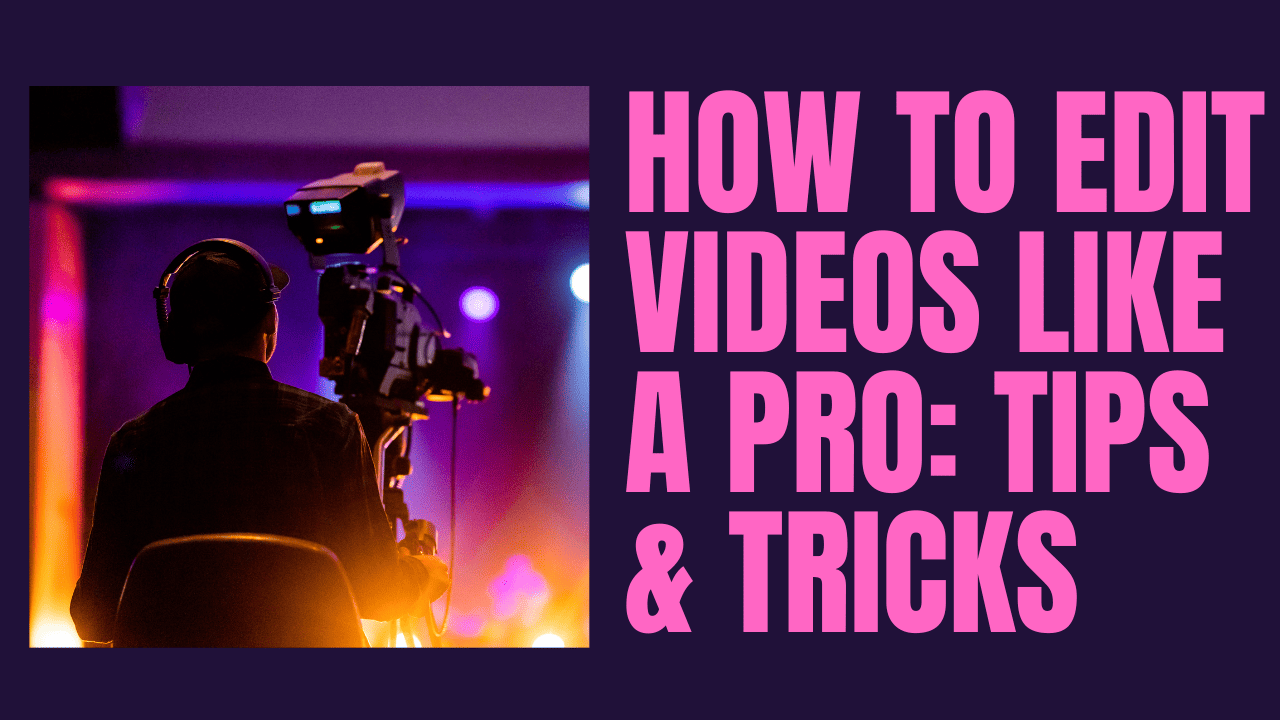
Leave a Reply